In the world of printing, maintaining your HP printer's efficiency is crucial for both personal and professional tasks. One common issue that users encounter is the inaccurate reading of ink levels, which can lead to unexpected interruptions and wasted resources. This article delves into the intricacies of resetting the ink level on your HP printer, providing you with a step-by-step guide that is both practical and informative.
Understanding Ink Level Monitoring
Before we dive into the reset process, it’s essential to understand how HP printers monitor ink levels. Most HP printers utilize a combination of software and hardware to track ink usage. The printer's firmware calculates the remaining ink based on the number of pages printed and the type of documents processed. However, this system can sometimes misinterpret the actual ink levels due to various factors, such as:
- Non-Original Ink Cartridges: Using third-party or refilled cartridges can lead to inaccurate readings.
- Firmware Updates: Occasionally, updates may disrupt the ink level monitoring system.
- Cartridge Installation Issues: Improperly installed cartridges can cause the printer to misread ink levels.
Why Resetting Ink Levels is Necessary
Resetting the ink levels can be beneficial in several scenarios:
- After Replacing Cartridges: If you've recently replaced your ink cartridges, the printer may not recognize the new cartridges immediately.
- Using Refurbished or Third-Party Cartridges: These cartridges often lack the necessary chips for accurate ink level reporting.
- Firmware Glitches: Occasionally, software bugs can lead to erroneous ink level readings.
Step-by-Step Guide to Resetting Ink Levels on HP Printers
Step 1: Prepare Your Printer
Before initiating the reset process, ensure that your printer is turned on and connected to your computer or network. Check that all cartridges are properly installed and that there are no error messages displayed on the printer's control panel.
Step 2: Access the Printer Settings
- For Windows Users:
- Open the Control Panel and navigate to Devices and Printers.
- Right-click on your HP printer and select Printer Properties.
- Click on the Maintenance tab, then select Ink Levels.
- For Mac Users:
- Open System Preferences and select Printers & Scanners.
- Choose your HP printer from the list and click on Options & Supplies.
- Navigate to the Supply Levels tab to view the current ink levels.
Step 3: Reset the Ink Levels
- Using the Printer's Control Panel:
- On the printer's display, navigate to the Setup or Settings menu.
- Look for an option labeled Tools or Maintenance.
- Select Reset Ink Levels or a similar option. Confirm your selection.
- Using HP Software:
- If you have the HP Smart app installed, open the application.
- Select your printer and navigate to the Printer Maintenance section.
- Look for the option to reset the ink levels and follow the prompts.
Step 4: Confirm the Reset
After completing the reset, print a test page to confirm that the ink levels have been updated correctly. This will also help you verify that the printer is functioning optimally.
Troubleshooting Common Issues
If you encounter problems during the reset process, consider the following troubleshooting tips:
- Check for Firmware Updates: Ensure your printer's firmware is up to date. Visit the HP support website for the latest updates.
- Reinstall Cartridges: Remove and reinstall the ink cartridges to ensure they are seated correctly.
- Contact HP Support: If issues persist, reaching out to HP customer support can provide additional assistance.
Conclusion
Resetting the ink levels on your HP printer is a straightforward process that can significantly enhance your printing experience. By following the steps outlined in this guide, you can ensure that your printer accurately reflects the ink levels, preventing unnecessary interruptions and maximizing efficiency. Remember, regular maintenance and awareness of your printer's status can lead to a more productive printing environment. Happy printing!




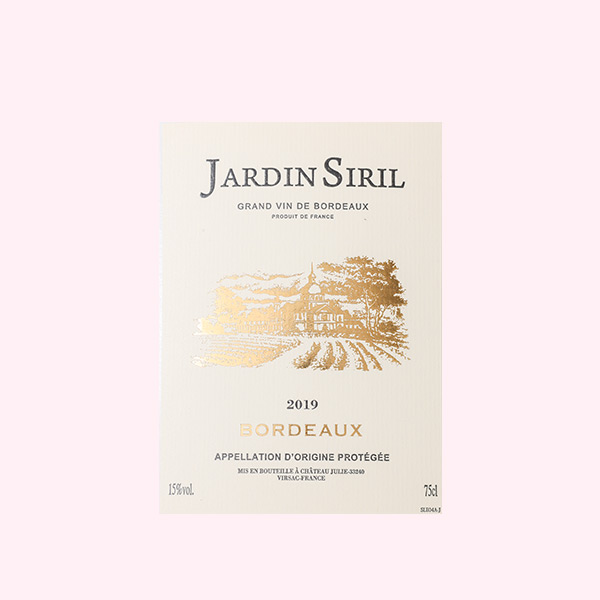
+ There are no comments
Add yours