In today's digital age, printing in color has become an essential aspect of both personal and professional tasks. Whether you're preparing a vibrant presentation, printing family photos, or creating marketing materials, knowing how to adjust your printer settings for color output can significantly enhance the quality of your prints. This article will delve into the intricacies of changing printer settings to print in color, ensuring you achieve the best results possible.
Understanding Printer Settings
Before diving into the specifics of changing settings, it’s crucial to understand the basic components of printer settings. Most printers come with a variety of options that can affect the quality and type of print output. These settings typically include:
- Print Quality: This determines the resolution of your print. Higher quality settings produce more detailed images but can consume more ink and take longer to print.
- Color Options: This setting allows you to choose between color, grayscale, or black-and-white printing.
- Paper Type: Different paper types (e.g., glossy, matte, plain) can affect how colors appear on the printed page.
- Layout Options: This includes settings for orientation (portrait or landscape), scaling, and margins.
Step-by-Step Guide to Change Printer Settings for Color Printing
Step 1: Accessing Printer Settings
The first step in changing your printer settings is to access the printer dialog box. This can typically be done through the application you are using to print. Here’s how to do it:
- Windows: Open the document you wish to print, click on “File,” then select “Print.” In the print dialog, choose your printer and click on “Printer Properties” or “Preferences.”
- Mac: Open your document, click on “File,” then “Print.” In the print dialog, select your printer and look for the “Show Details” button to access more settings.
Step 2: Selecting Color Printing
Once you have accessed the printer properties, look for the color options. Depending on your printer model and driver, this may be labeled differently. Here are common labels to look for:
- Color: This option allows you to select color printing.
- Print in Color: Ensure this is checked or selected.
- Color Options: Some printers may have a dedicated section for color management where you can adjust settings like saturation and brightness.
Step 3: Adjusting Print Quality
After selecting color printing, you may want to adjust the print quality settings. For high-quality prints, select a higher DPI (dots per inch) setting. This is particularly important for images and graphics. Keep in mind that higher quality settings will use more ink and take longer to print.
Step 4: Choosing the Right Paper Type
Selecting the appropriate paper type can greatly influence the final output. If you are printing on glossy photo paper, ensure that you select this option in the printer settings. This will optimize the ink distribution and enhance the vibrancy of colors.
Step 5: Finalizing Your Settings
Before you hit the print button, take a moment to review all your settings. Ensure that you have selected the correct printer, color options, print quality, and paper type. If your printer has advanced color management features, consider adjusting these settings to achieve the desired color balance.
Troubleshooting Common Issues
Even with the right settings, you may encounter issues when printing in color. Here are some common problems and their solutions:
- Colors Not Printing Correctly: If colors appear dull or incorrect, check your ink levels. Low ink can lead to poor color output. Additionally, ensure that your printer’s color calibration is set correctly.
- Printer Defaults to Grayscale: Sometimes, printers default to grayscale printing. Make sure to check the settings each time you print, especially if you frequently switch between color and black-and-white printing.
- Software Compatibility: Ensure that the software you are using to print supports color printing. Some applications may have their own settings that override printer settings.
Conclusion
Changing printer settings to print in color is a straightforward process that can significantly enhance the quality of your printed materials. By understanding the various settings and following the steps outlined in this guide, you can ensure that your prints are vibrant, accurate, and professional. Whether for personal use or business needs, mastering your printer settings will empower you to produce stunning color prints with ease.





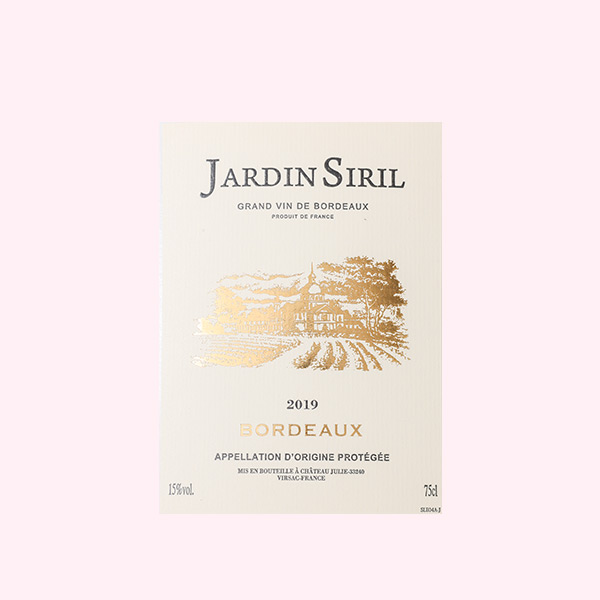
+ There are no comments
Add yours